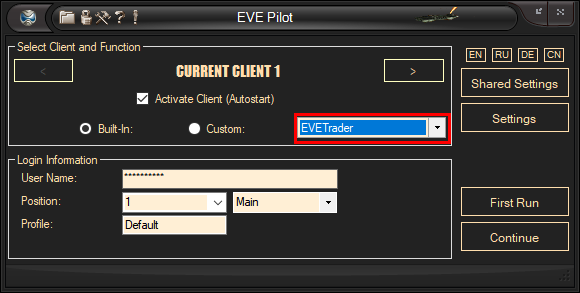
|
EVE Trader
Manual |
EveTrader is an algorithm with several functions:
EVETrader will require a full version license to start. Trial version of EVETrader will allow to trade skillbooks only due to the unavoidable sharing of the market, with other full version EVETrader users who must have priority. To start EVETrader, select EVETrader from the drop down menu on the front page and place the full version license into program installation directory.
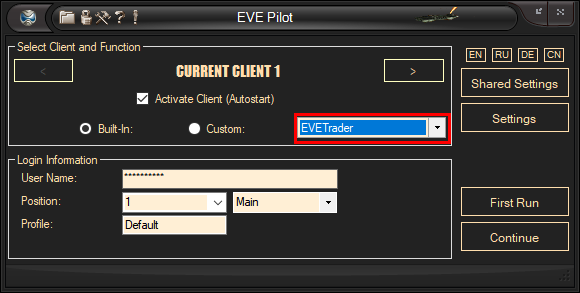
As with any EVEPilot function, EVETrader requires a first run to be completed. The first run manual can be found here. After the first run has been completed, you can setup and start EVETrader.
Trader Settings Panel:
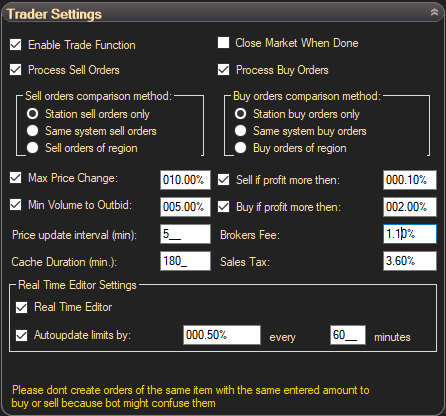
To turn on existing order updates, check the 'Enable Trade Function' checkbox. Order installation settings defined here.
To close the market window once the work has been done you need to check 'Close Market When Done'. If the market window is left opened, it might prevent the traveling function from working.
Tick 'Process Sell Orders' and 'Process Buy Orders' if you want to update prices for sell and buy orders respectively.
The 'Sell orders comparison method' group box has three methods to update sell orders:
The 'Buy orders comparison method' group box will do the same as the sell orders the with exception of the regional range buy orders which are treated as same station orders.
'Max Price Change' sets the maximum percent of a price that an order can change it's price to. Each time when you start bot or add an order while bot is paused or using order installer, EVEPilot saves the initial state of the order to memory and calculates limit price. The maximum price change is a percentage of the initial price. If the maximum price change is set to 5% and the initial price of your sell order is 1000 then the minimum price for the order will be 950 and in the case of buy order will have a maximum possible price of 1050. Please dont set this value higher then 10% if you dont use overpriced orders in the first place. A small tick box 'Real Time Editor' will allow to edit limit price manually without bot restart when price of the order reached limit price and order cannot be updated automatically. Maximum price change is a property of already exisiting orders. You may install order manually or use order installer and this limit will apply to the new order in both cases.
'Min Volume To Outbid' sets the minimum volume of the competitors orders to take notice of and react. This volume is measured as a percentage from the current quantity of items in the order.
The most valuable parameters of EVETrader are: 'Sell if profit more then' and 'buy if profit more then'. The profitability of sales, is calculated as the real profit you can achieve from buy-resell operations within the same station, system or region. The profitability of buy-resell operations depends on brokers fee and sales tax. Sales tax is paid by owner of the sell order when another person purchases items. Brokers fees are paid when the owner of an order sets the order up. Buy-resell operations will require the brokers fee to be paid twice and sales tax once. Weak trading skills might prevent you from getting income from a buy - resell operation. EVETrader will calculate your real profit and disable order updates if profit of the operation is less than the value defined by user. EVETrader does not prevent non-profitable operations but allows the user to make the decision of what to do with these orders.
During profit calculation, a few rules are applied:
'Brokers Fee' and 'Sales Tax' are where you must enter you brokers fee and sales tax. These values can be found in the market window, in statistics of the personal orders. If you trade within the same station, take the brokers fee from the order setup window. This value considers your standings to the corporation and faction of the station where your order is setup. To level standings use courier bot. Minimal possible values for brokers fee and transaction taxes are 3.00% and 2.25% respectively.
'Price update interval (minutes)' is the minimal update interval that EVETrader will check and update orders. The minimum price update interval is 6 minutes. This setting works differently after CCP introduced relisting fee for updating orders. You can only increase update interval selected automatically, but not override it. Now bot works on first come first serve basis. Older, but not abandoned, market orders are never outbid. Update interval increases based on the update count of the order.
Bot may skip order update if profit is low. As soon as profit never change very fast, bot will recheck profits every X minutes as you may define in Cache Duration
Real Time Editor allows you to change minimal sell order and maximal buy order prices without restarting bot. These limiting prices are taken from order installer tables or calculated from initial price, if max price change setting is enabled and hit first. Real time editor window appears every time, when order price reached limits:

This window will autoclose in 10 seconds and bot will continue its operation. To start work with Real Time Editor click 'Stop' button to have more time. Editor will show name of the item, current buy and sell order prices from regional export file and your limiting price. To change limiting price edit value of the box. To select new price faster you can use buttons: Average + 50%, Average and Average - 50% or vertical scroll bar. When new price is set, click 'Set New Price' button to close editor and continue.
Real Time Editor supports autoupdating of limiting prices. If autoupdate is activated, bot will slowly shift limiting price by X% every Y minutes if current market price for the item reached limiting price. X and Y may be defined by a user. Slow limiting price correction allows to follow weekly price change fluctuation, but filter out temporary price change when one person installed unprofitable order to manupulate prices or due to an error.
Please dont install orders of the same items with the same entered amount to buy or sell. As soon as such order updated, vertical position of the order in order list may change and bot will generate desynchronization error and skip processing of all orders below!