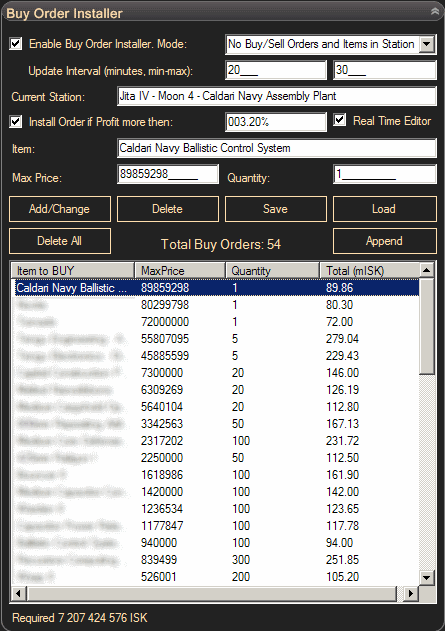Buy and sell order installers for
eve trader were delevoped to automate earning ISKs with the program. It is
possible to setup bot to constantly buy some items for cheap and resell items at
the same station for more expensive price and get income. Bot does not select
what to buy and resell automatically, you should perform research with
market exporter and market
analyzer and detect items with good profit. Sell order installer
and buy order installer are separate blocks, you may use them with different
item set, but for best experience it is recommended to buy and resell the same
items.
Order installer has
limitations: In trial mode order installers may
be used to install skillbooks sell and buy orders only. You cannot install
orders of items with similar names: e.g., dont buy or sell 'Expanded
Cargohold I' and ''Expanded Cargohold II'. While searching for expanded
cargohold I bot will find expanded cargohold II and inventory and will try to
sell it, then generate cache error. You should have only one repackaged item
stack in inventory. Bot will not repair/repackage items for you. It will try to
stack items although. Order installer works with presonal inventory, i.e.,
'station floor' or 'station hangar'. You cannot setup order installer to use
corporate hangar or deliveries. Traveling must be disabled if you use order
installer. You can use it when you docked to current station defined in
settings. You can use traveling without order installer if you prefer to install
orders manually.
Sell Order
Installer:
- 'Enable Sell Order Installer' will
switch on sell order installer function. There are two modes
available:
-
'No Sell Orders' - EVE Trader will
install new sell order when previous sell order completed.
-
'No Buy and Sell Orders' - EVE Trader
will install new sell order when neither buy nor orders present. This
mode is used when you dont want to sell item purchased with buy order
partially and prefer to wait while buy order purchases all items
first.
- 'Update Interval' - define minimal and
maximal intervals in minutes to start sell order installer. Dont use too short
values because bot will waste time for extra checks.
- 'Current Station' - you should define
station you use to setup sell orders. Sell order installer uses just one
station. It cannot be setup to install sell orders at different stations and
travel when necessary. Default station is trade hub in Jita. There is no
extra check that your trader located at correct station.
- 'Install Order in Profit more then (%)'
- you can activate this checkbox to install sell order if difference between buy
order price and sell order price may be used to get income. If profit is
negative, it is better to sell items directly to existing buy order and save on
taxes. If function activated, but profit undefined, e.g., no buy or
sell orders present, sell order will not be installed. Brokers fee and sales tax
are taken from trader settings.
- 'Real Time Editor' - if you check this
option bot will show price editor each time when current reagional sell orders
reached minimal price and sell order installer cannot install sell order. If you
switch on autoupdater, bot will correct this price
automatically.
In order to sell item using sell order
installer you need to add new record to the list of items. Each item has several
paratemeters:
-
Item name to sell
-
Minimal price you can sell item for.
Bot will detect best available price to sell item just before sell order
installation. If this price is below minimal price limit, sell order installer
will not install sell order and wait for your decission.
-
Minimal quantity of items to sell. If
you constaltly buy items it is wise to limit the number of items sold to
descerase the number of small sell orders installed and make bot more
effective in updating bigger orders. If value is zero bot will sell any number
of items. If you dont have buy order of the same item at the same
station and bot does not expect that the number of items may increase
soon, bot will also sell any number of items. Only station range buy
orders is used for estimation.
-
Maximal quantity to sell. You may
split stack of your items and sell items separately. This is required if you
dont expect that you sell all stack soon, but price for the item is changing
fast (increasing or decreasing, corresponding to market history). If price is
decreasing you will save on taxes if you split stack and sell parts
separately. If price is increasing, you may sell several stacks for better
price in result. Also you may use this option if you dont want to scare your
competitors and add all your items at once. Usually when people see big
quantity of items sold, they start to update orders more aggressively and may
cut profit to sell items faster.
Adding items to the list: You have
two possibilities to add items to sell order list. One is to add items one by
one using edit boxes: 'Item', 'Min. Price', min and max 'Quantity'. To add
item click 'Add/Change' button. If item already present in the list, item
parameters will be edited. Another possibility is to use Market Analyzer to form
item list and load this list here using 'Load' or 'Append'
buttons. 'Load' will erase current list before adding new items. To change
existing item parameters find and click this item in the list and current
parameters will be copied to edit boxes. To sort item list by any column in
the list click column header.
Deleting items from the list:
select item in the list and click 'Delete' button. You may delete all items fast
using 'Clear All' button.
Exporting sell order settings: It
is good idea to backup your sell order list periodically. Use 'Save'
button.
Buy Order
Installer:
- 'Enable Buy Order Installer'
will switch on buy order installer function. Available modes:
-
'No Buy Orders' - EVE Trader
will install new buy order as soon as old buy order is finished. Dont use it
if you dont want to accidentally buy all available items in eve online
;)
-
'No Buy Orders and Items in
Station' - New buy order will be installed as soon as previous buy order is
finished and sell order installer installed item to sell. Use this if you have
enough ISKs to buy double amount of items. This mode is most effective one.
Togather with 'No Sell Orders' mode of the sell order installer you will buy
and sell items at the same time.
-
'No Buy and Sell Orders' - Items in
station not checked. New buy order will be installed if no buy or sell order
is present. As the first option this option may potentially purchase more
items then required, e.g., if sell orders not installed because of profit
restriction and you did not apply same profit restriction to buy order
installer.
-
'No Buy/Sell Orders and Items in
Station' - Most safe (in terms of ISK consumption) but less effective
metod. If you use this method togather with 'No Buy and Sell Orders' of sell
order installer you organize cyclic operation: Buy items->Sell
Items->Buy new items etc.
-
'No Buy/Items + Sell < 25% of Buy'
- As soon as quantity of items in sell orders and inventory less then 25%
of amount of buy order quantity, bot will install buy
order. Bot will try to buy items in advance like in 2, but should
never purchase double amount of items like in 4.
In order to buy item using buy
order installer you need to add new record to the list of items. Each item has
several paratemeters:
-
Item name to buy
-
Maximal price you can buy item
for. Bot will detect best available price to buy item just
before buy order installation. If this price is above
of maximal price limit, buy order installer will not
install buy order and wait for your decission.
-
Quantity of items to buy. You cannot
set it to be zero.
- 'Real Time Editor' - if you check this
option bot will show price editor each time when current regional buy
orders reached maximal price and bot cannot install buy order. If you switch on
autoupdater,
bot will correct this price automatically.
- 'Update Interval' , 'Current Station',
'Install Order in Profit more then (%)' have the same meaning as for sell order
installer. To add or delete items from buy order list use the same options as
for sell order installer.
The last column in the buy orders list is
showing the number of ISKs you need to buy item for maximal price. 'Required'
label at the bottom of the list is a total ISK sum required to buy all items in
the list.