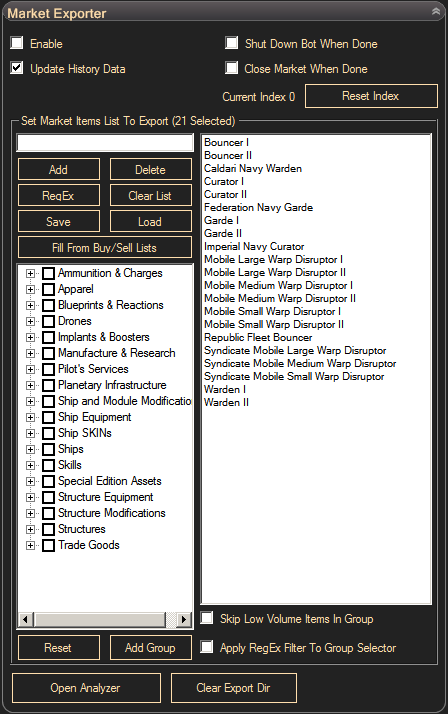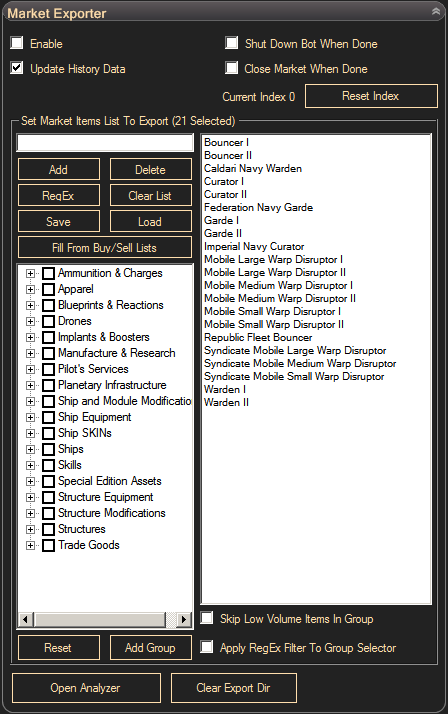-
The right hand pane contains the
list of items that will be exported. On the screen above you may see
list of 542 T2 items used for analysis.
-
The controls on the left are for
editing the contents of the right hand pane.
-
You can manually add items by name
or you can use the market group editor to add multiple items all at once.
-
To manually add a new item, type
the item name into the text box and click the 'Add' button. If you want to
disable the autocomplete for this box, you can type a whitespace character
before you start adding text.
-
Whitespace characters will be
automatically removed from the start and end of words.
-
To delete an item from the list,
select it from the right hand pane and click the 'Delete' button.
-
Pressing 'Clear' will erase the
whole list from the right hand pane.
-
The list of market items can be
saved and loaded to a text file using the 'Save' and 'Load'
buttons.
-
You can also add all items present
in buy and sell order installer lists as a new market analyzer task. Use
'Fill From Buy/Sell Order Lists' button.
-
If you try to add an item that is
already in the list you will receive a warning and the item will not be
added a second time.
-
The 'RegEx' button will allow you
to add new items to the list using regular expressions .
RegEx can be quite complicated but you can use several simple rules:
-
If you type any string
into the edit box and press the 'RegEx' button, Any item that contain
the word you have typed will be added to the list. For example; if
you type "II" (without the quotes) and press 'RegEx', all items that
contain "II" will be added to the list. This will include all Tech II
items, including blueprints.
-
Use "^" to define the start of a
word and "$" to define the end of a word. For example; if you want to
exclude all blueprints from the list, type "II$" and only items that end
with "II" will be added to the list.
-
To exclude a string from being
added to the list you can use the syntax "^((?!ignore).)*$" (not including
the quotes), "ignore" is the word you want to exclude. Only use this with
the group selector, otherwise you will add the
every single item in the database to the list that doesn't
include the word you have chosen to exclude.
-
RegEx is case sensitive and
whitespace character sensitive. This means
that "ii", "II", "II " and " II" are all different strings.
-
To add items by market group.
Select the group from the left hand pane and click 'Add Group'
-
The 'Reset' button will reset the
group selector; uncheck all the items and collapse all the groups.
-
Clicking the 'Reset' button will
also reset the current item. If the Market Exporter has not finished
processing a list of items, pressing 'Reset' will make it start again from
scratch the next time it runs.