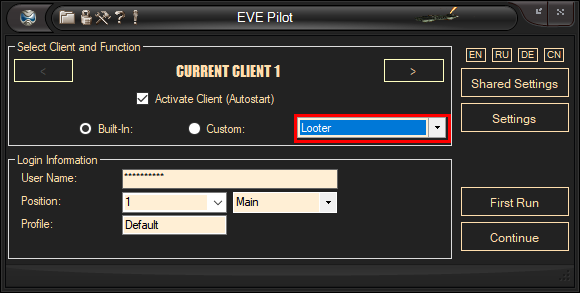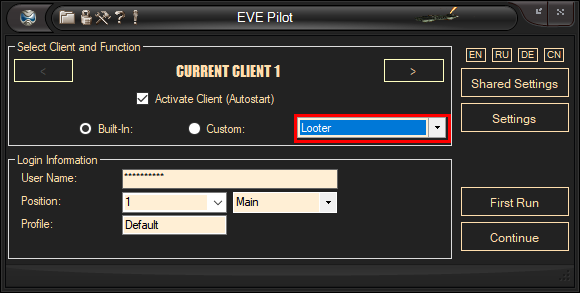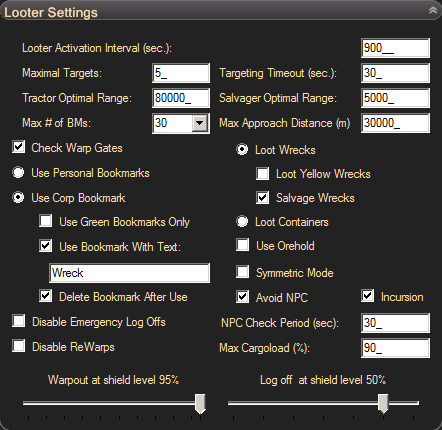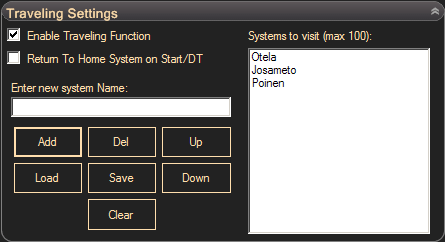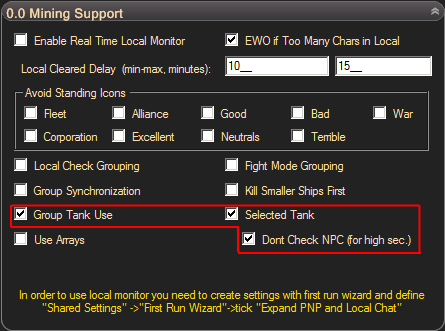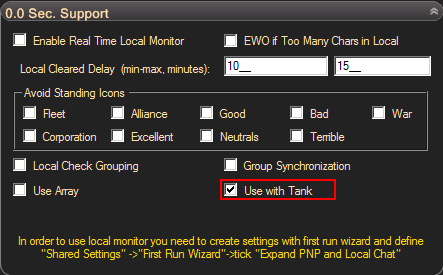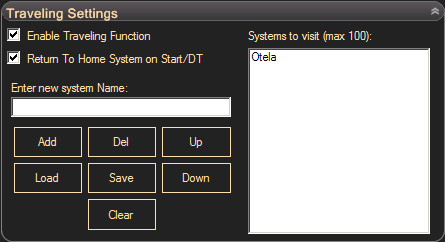EVE Looter is a looting and salvaging bot
for EVE Online. It can collect jettisoned containers or loot and salvage
wrecks after doing missions or anomalies. It can be used in any other
situation in which you have created wrecks or containers in specific
location. EVE Looter can use tractor beams, salvagers, afterburner as well
as any other active modules to increase the efficiency of the
bot. To find the location of wrecks or containers EVE Looter uses
personal or corporate bookmarks. Bot settings
for using personal or corporation bookmarks are different and will be
explained separately.
In order to start Looter you need to be
in a suitably fitted ship. The recommended ship for looting containers
is an industrial type ship. By far the best ship to loot/salvage
wrecks is a Noctis as it has bonuses for tractor optimal range/tractoring
speed and a good cargohold volume. Create one personal bookmark near a
station or corporate hangar array at a POS to unload loot. If you have
several personal bookmarks in the system, the bookmark to unload loot must be
the first bookmark as described here. If you plan to use corporate
bookmarks, you should still define a personal bookmark to unload
loot. To start Looter you should select 'Looter' algorithm as
below:
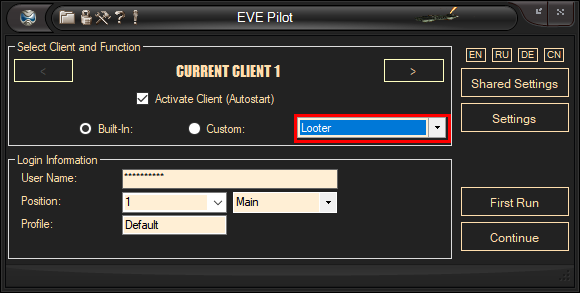
Then define Looter settings. Click
'Settings' button in the right panel and expand the 'Looter Settings' expanded
panel.
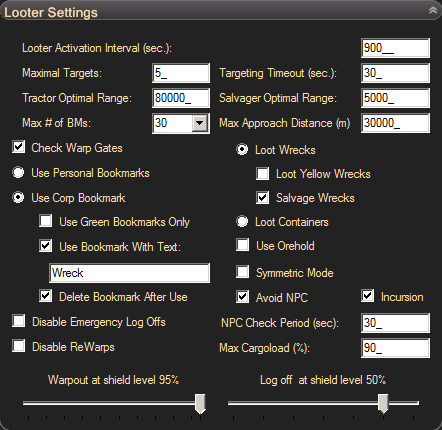
-
'Looter Activation Interval' is used
with personal bookmarks only. Read using personal bookmarks for
details (at the bottom of this page).
-
'Maximal Targets' is the number of
active targets you may have. It is defined by your targeting skill. You should
level the skill 'targeting' till 3 to be able to lock 5 targets.
-
'Targeting Timeout' - set this value
to the maximum number of seconds required to lock a target (wreck or
container). This speed may be increased if you fit sensor booster module and
activate it in settings.
-
'Tractor Optimal Range'. Looter may
use tractors to drag wrecks or containers instead of approaching. If you have
tractor beam fitted, define its optimal range here. The fastest way to detect
the optimal range of your tractor beam is to hover over the module with the
mouse while in space and read this number from the tooltip.
-
'Salvager Optimal Range' - if you
have salvagers fitted and plan to use them, define the salvager optimal
range.
-
'Max # of BMs' may be used to define
the maximum number of bookmarks to use while working with personal
bookmarks. You should have the first bookmark to unload cargo, bookmarks
2-7 should be used to travel to belts and bookmarks 7+ for
anything else. To visit the top 7 bookmarks and skip the others set this
value to 7.
-
'Max Approach Distance' - define max
approach distance if you want to limit looter's working area.
-
If you want to work in missions,
you should tick the 'Check Warp Gate' checkbox. After finishing looting
operations the bot will check if a warp gate is present and will approach
and activate the nearest warp gate. You may create corporation bookmarks
in any pocket or at the deadspace entrance, this does not matter.
-
Switch between personal
bookmark and corporation bookmark modes. These modes will be
explained separately because other settings will work differently depending on
the selected mode. Corporation bookmarks mode has additional
settings:
-
If you plan to loot anomalies in a
particular system, you don't need to use bookmarks located in different
system. Check 'Use Green Bookmarks Only' and the bot will not travel to
corporation bookmarks located in different systems (not green). This option
is not tested when you have yellow lines (i.e. when autopilot route is
active). Don't set autopilot routes for your looter
manually.
-
'Use Bookmark With Text' - this is
a useful option if you have several corporation bookmarks and want to use
only a particular bookmark type to visit and loot. If you want to split
work between several looters, you can define different
bookmark names for each separate looter. Bookmarks will be
used if the defined text visible in the first part of the bookmark
name.
-
'Delete Bookmark After
Use' should be checked if you loot anomalies and missions and don't
need the bookmark when area has been cleared. Looter uses only
one corporation bookmark, if you don't delete the corporation bookmark
after the completion of the looting/salvaging job, the bot will
check the same location again the next time.
-
Switch between 'Loot Wrecks' and
'Loot Containers' - used to select between looting wrecks or
containers. Looting wrecks and containers at the same time is not implemented.
The bot will look for white containers (personal, corporate), or white and
blue wrecks.
-
To loot all wrecks, including
yellow wrecks, tick 'Loot Yellow Wrecks' checkbox. If you loot yellow wrecks
you may be attacked by the owner of the wrecks. Also you may not drag yellow
wrecks with tractor, so this option should only be used with a fast and
cheap ship.
-
'Salvage Wrecks' option will
enable the use of salvagers. It is recommended to use salvagers to
remove empty wrecks from the overview. If you have a lot of wrecks
in the overview, the furthest wrecks may not be visible and the
bot will not scroll the overview up and down. You cannot salvage
wrecks without looting first.
-
'Use Orehold' - tick if you loot
containers and load ore to orehold
-
'Symmetric Mode' - a special mode
useful if you have a Noctis fitted with 4 tractors and 4 salvagers. The bot
will target several wrecks at once and work on them as a group. If
this option is disabled and there is at least one target
present, the bot will target one wreck, wait while the target is
locked and activate the tractor beam, then lock next wreck etc.
Targeting takes time and in the case of many wrecks, symmetric mode makes
sense. Symmetric mode will also work when looting containers. You must
have tractors to use symmetric mode when looting containers.
-
'Avoid NPC' - the bot
will check for NPC's and warp out if NPC's are present. This
option may be useful if you loot belts and new NPC's appear near
the Looter. Looter does not fight the NPC, but may tank
them.
-
'Incursion' - bot will detect if
incursion present in the system and stop operation if required.
-
'NPC Check Period' will define how
frequently to open the NPC overview preset and check NPC's during the
looting/salvaging task.
-
'Max Cargoload (%)' used to define at
what cargoload the bot should return to station or POS and unload
cargo. Useful if you want to loot one full container per trip.
-
Levels of shield to warp out and
log off can be defined using scroll bars at the bottom of this expanded panel.
If you use a station and have the Looter in a fleet with bonuses for
shield amount, decrease the warp out level a bit, or the bot will
unnecessarily trigger a warpout.
-
'Disable Emergency LogOffs' - to
disable log offs on damage tick this option.
-
'Disable ReWarps'. Looter may
rewarp from container/wreck to another container/wreck if distance between
containers/wrecks higher then 155km. You may need to disable this functional
if you work in deadspace or if looter may get caught in mobile warp
disruptor.
Using personal bookmarks:
Personal bookmarks may be used to
revisit the same locations multiple times. It is useful when you want
to loot jettisoned containers created by your miners, or plan to
salvage wrecks in belts. Each location where you want to send Looter,
should have a bookmark. You may create bookmarks using the BeltMarker function
(requires Miner license), but BeltMarker cannot work with
a POS. If you use the bot with miners, create the same set of
bookmarks as your miners have. Names of these bookmarks may be different,
but bookmark order should be the same for miners and looter. This will allow you
to find your miners faster. This special mode will be explained in example
below. Looter will visit all personal
bookmarks starting from the second till last. The first bookmark is reserved for
a station or POS. If the location is empty of wrecks or containers, the bookmark
is temporarily marked as visited and the bot will not use this bookmark for
a period of time defined by 'Looter Activation Interval'. The Looter
activation interval should not be too short. If you have 10 bookmarks and spend
about 5 minutes to visit the belt and collect containers, looter may need 50
minutes to visit all belts, so set this value to 3000 seconds. If this interval
is too short, looter will find that the first location is not
marked as visited anymore and bot will start checks from the first
location.
-
Traveling mode. Traveling mode
allows looter to visit a range of systems, find and loot / salvage wrecks or
containers in these systems. This may be useful if you plan to find and
steal yellow wrecks with a noobship for your first ISKs. This is
probably the fastest way to make your first ISKS, especially if you visit
0.5-0.6 systems. To activate traveling mode you need to create personal
bookmarks in every system you're going to use for traveling. Then open
traveling settings and activate traveling:
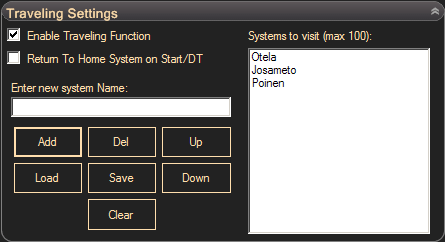
Add systems you want to visit in the list. If you want to return
to the first system every time you start, check 'Return To Home System On
Start/DT'.
-
Setting up looter to work as a remote hauler with miner in the
same system using personal bookmarks. Make sure your looter and miner have the
same set of bookmarks. Neither looter nor miner should have traveling
enabled. In miner's settings set it to be a selected tank.
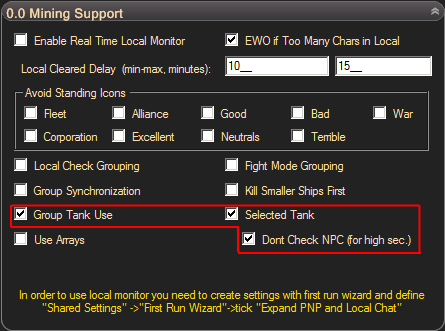
Open 0.0 sec support expanded panel from looter and check 'Use
With Tank' checkbox:
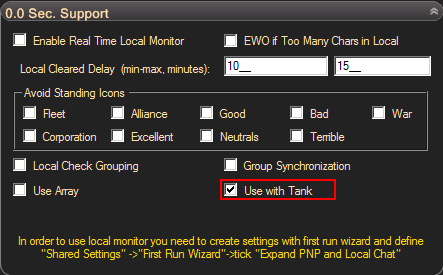
The bot will go directly to your miner as soon as the miner
jettisons a container in space, it will then loot it and unload it
to a POS or station. Other 0.0 sec. support settings may be used to setup
looter in low/zero security systems. Please visit this page for 0.0 sec expanded panel
manual.
Using corporate
bookmark:
Corporation bookmarks may be used to transfer new
locations to the looter in real time when you create a corporation
bookmark with another character. Looter may use and travel to
corporation bookmarks located in different systems. Standard traveling
mode is therefore disabled if you use corporation bookmarks. To unload loot
in your home system you should enable traveling, define your home
system name in the traveling list (first line) and set it to return to home
system on start:
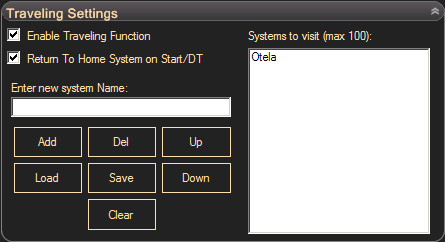
If you don't define a home system and use corporation
bookmarks in different systems, the bot will use the first personal bookmark in
each system to unload loot and if such a bookmark is absent, looter will use the
first station found. If a station is also not found, looter will generate
an error.
Looter will always use the first found corporation
bookmark, which meets its filtering rules. It is recommended to delete
corporation bookmarks after use automatically. 'Looter Activation Interval'
setting is not applicable when you use corporation bookmarks. If no corporation
bookmarks are present, looter will reopen people and places to update bookmarks
while sitting in the home location (station or POS). This is a normal
situation, because corporation bookmarks only become visible to all corporation
members a few minutes after creation.