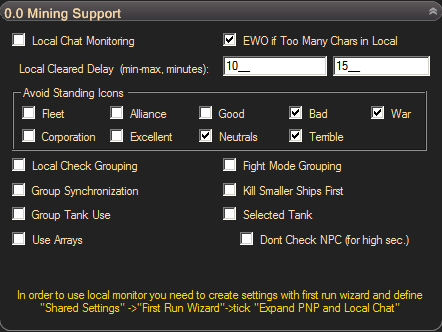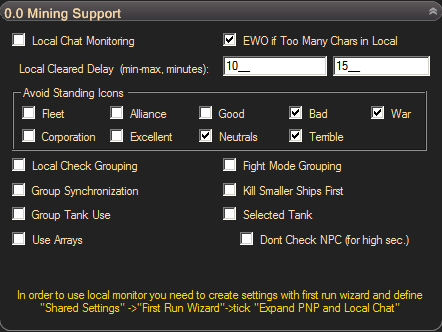|
0.0 Security
System Support |
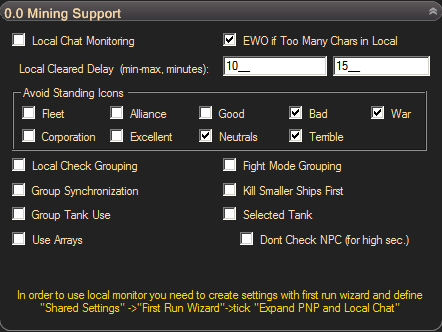
If you want to mine in zeroes you should
enable and use real time local monitor. This function generates Emergency Warp
Out event (EWO) if any character with disallowed standing appears in local. This
function requires expanded local window and
you must set this window expanded during first run if you check Shared
Settings->First Run Wizard Settings->Expand PnP and Local Chat as
described here. Local monitor will also
generate EWO if the number of characters in local chat window does not fit into
local chat window height. If you want to disable EWO in this situation, untick
'EWO if Too Many Chars in Local' checkbox. This way you can use local monitor in
high sec, where a lot of players in local. If you will not expand local
chat window, but activate real time local monitor with EWO if too many chars in
local, bot will never leave POS or
station.
'Local Cleared Delay' - set this time to
return to regular work after local is cleared. Dont make this time too
short.
'Avoid standing icons group' - here you
can define what standing icons count as hostile and avoid.
'Grouping' is an exchange of information
between several clients on the same computer. Dont confuse grouping and
fleeting. Fleeting is for fleet bonuses, grouping is for organized
actions. If you want them to act as a group enable one of the following
options:
-
'Local Check Grouping' - clients will
exchange an information about local state and generate EWO of the group at
nearly the same time.
-
'Fight Mode Grouping' - if one client
start fight with NPC, whole group start fight. This may help you to kill BS
sized NPC faster if you have several miners at the same location.
-
If you want to use a tank check
'Group Tank Use' option. Each member of a group with selected tank will
not warp to belts on its own, but when tank confirms that all NPCs
aggroed to the tank. This might take up to 30 minutes if no NPCs present in
the belt when tank warped to it. It is important to have the same set of
bookmarks for each member of the tank group. Names of the bookmarks may
differ, only position of the bookmark in people and places is important. If
you do this, group members will able to warp to correct belt
with the tank. Please make sure that no PC hunters kill your NPCs,
there are no additional checks if NPC still present in the belt
after tank installation.
-
'Selected Tank'. The tank is
a hulk with good fit and skills which warps to belt and waiting
while all NPCs aggro to it. After all NPC aggro collected, tank sends
command to its group to warp in. Selected tank should not transport its
ore, use jettison container function. If you dont need to keep aggro of
all NPC to particular ship but want to tell your miners or remote hauler to
warp and work in the same belt, check 'Dont Check NPC (for high sec.)'. All
miners may not be in the same fleet. "Fleet" is for bonuses, "tank group" is
for synchronous actions. Update: since NPCs started to switch aggro, the only
role of a selected tank is to define location where to warp to other miners or
looter.
-
'Group Synchronization' - group
synchronization is a mode when each client is waiting for other clients to do
the next task synchronously. The place where group will wait for other group
members is defined by position of a Barrier function in algorithm and default
positions are: 1) before warping to belt, 2) before PI work start, 3) after PI
work start. You dont need this function despite very particular case when you
want to restart extractors on planets in zeroes for several
clients and want to have all miners at POS location when you start this
work. Group synchronization has nothing to do with selection of the belt where
to warp. Use group tank option instead.
'Use Arrays' is the only used if you
mine to POS. If you have compression or ship assembly array you may unload ore
to this structure rather then into corporate/personal hangar. Arrays have more
free space (15+ freighters). With new EVE inventory you cannot define division
where to unload ore at POS hangar or array. But you can define this position
during first run wizard manually. After bot finished resizing and
reposition of the hangar window pause bot with control+p, select required
division and unpause bot to finish first run wizard.