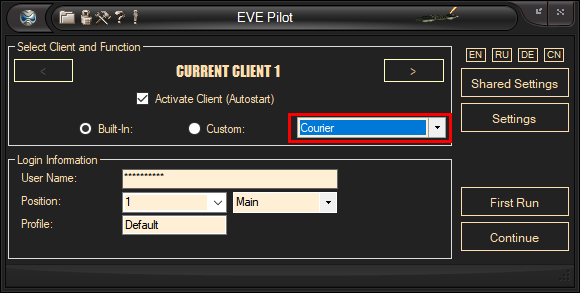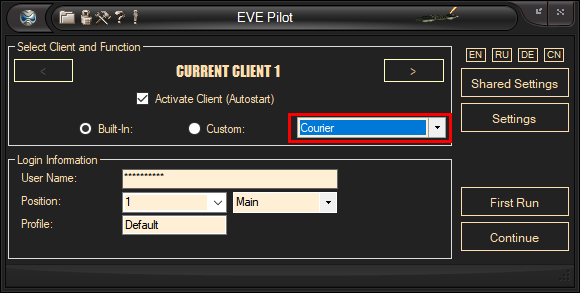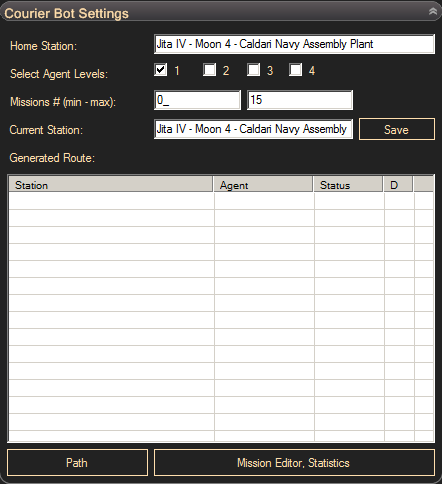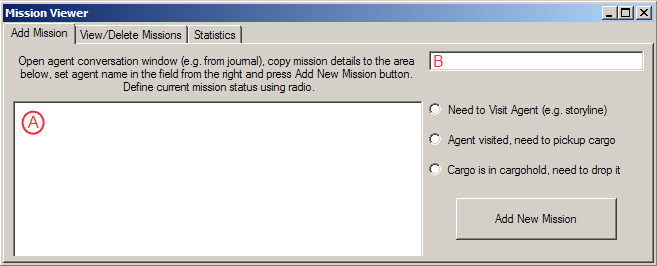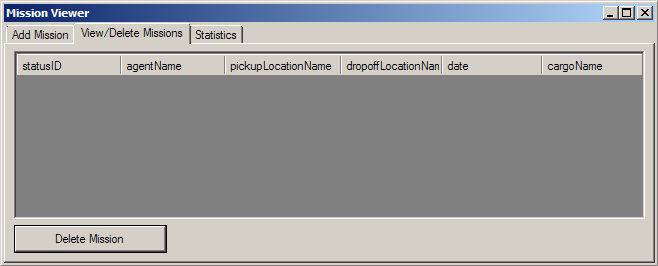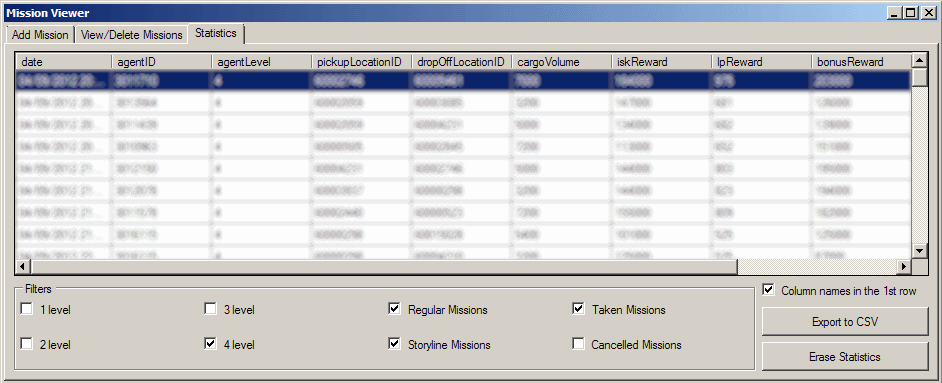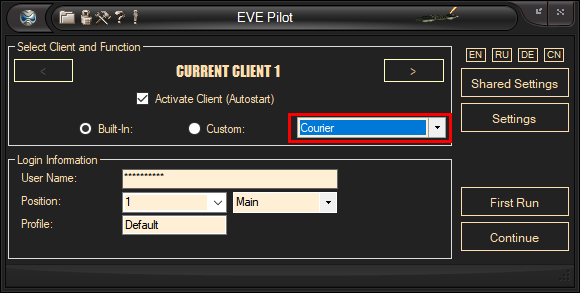
In order to run courier bot you need to
select "Courier" algorithm from drop down box. Courier bot does not need drones
or bookmarks. Please unload drones before making first run. There are a few
basic settings you need to define in order to setup and run courier
bot:
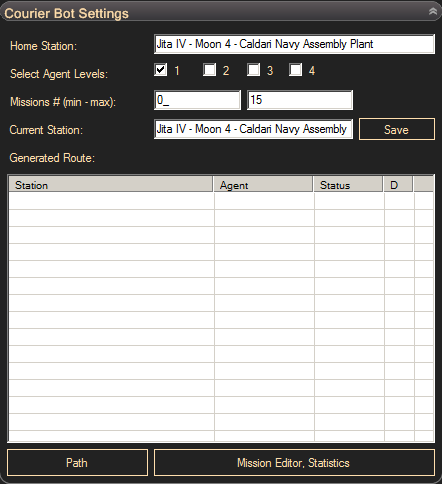
-
Home station is a center of your
empire, it will be used to find agents in the beginning and also defines
faction you going to make courier missions for. Home station is also a place
where you need to have ore to make storyline trade missions automatically.
First level will require veldspar, second level - scordite, third level -
omber and 4th level will require kernite. You need to define this station
only once.
-
Use checkboxes 1-4 to define agent
levels you want to use to make courier missions. Make sure you have
enough standing to faction in order to select agents with levels 2 and above
(2 requires faction standing 1.0 and above, 3 - 3.0 and above, 4 - 5.0 and
above).
-
Minimal number of missions defines
the number of agents used in home station and neighbour stations
when no more missions in progress. If you set minimal number of agents to
zero, bot will not try to find agents near home station.
-
Bot is making multiple courier
missions at once to decrease the number of jumps required per one courier
mission. The more missions the better
jumps/missions ratio. Dont set this number higher then 20 or bot may
spend longer time to compute optimal route. If you dont want to take more
missions and want to finish remaining, set both min and max values to
zero.
-
Current station. If this setting is
empty, bot thinks that current station is home station. If you changed
location of the bot manually, you may change current station and tell bot
where it is. This is not obligatory setting and affect nothing but time
spent at the very beginning. If you edited this value click 'Save' button
to save change. You dont need to return agent to current station if
you dropped character in space last time you played manually. Just
make sure you have all taken missions cargo in your cargohold.
-
'Path' button will start optimization
and show current best route for you. Used for test purposes
only.
-
Mission Editor and Statistics button
will open a form where you can add new missions manually (usually not
required) or browse history:
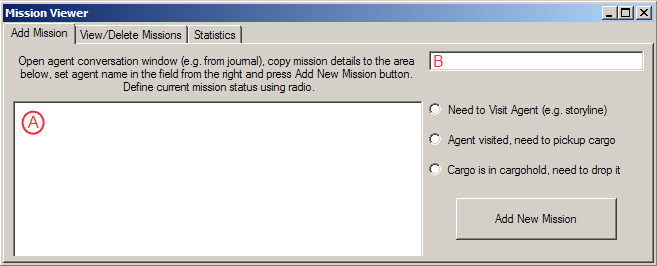
To add new mission to the queue open
agent conversation window and copy mission objectives text. Paste this text into
the area marked with "A". Enter agent name in the field marked as "B". Define
status of the mission in radio and click Add New Mission button to add mission.
The mission may not be added if route generated by autopilot has low security
systems or if text not recognized by mission construct. If you was not able to
add mission, please report with mission details to developer.
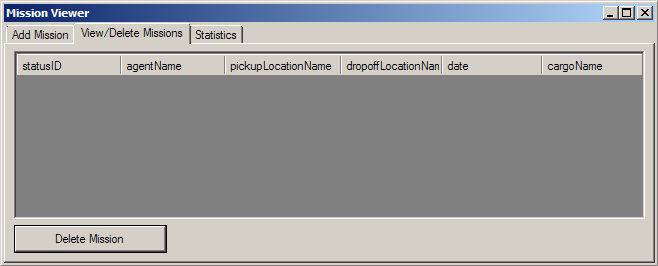
View/Delete missions tab may be used to
rewiew mision details and delete missions. Select corresponding row and click
'Delete Mission' button.
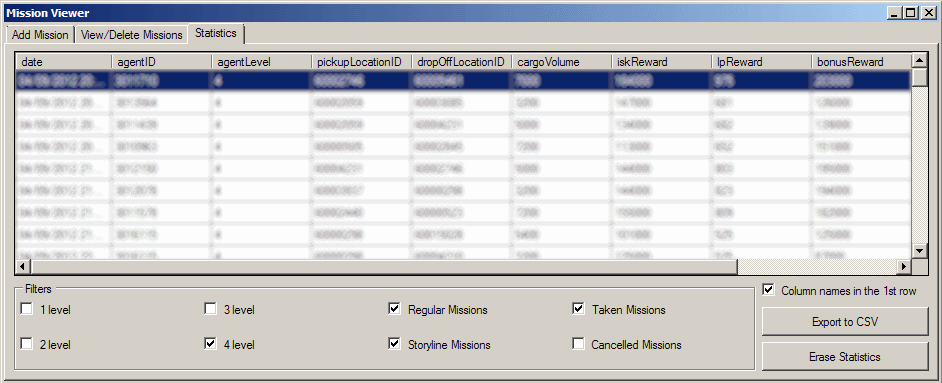
Statistics tab in mission viewer shows
all missions taken or cancelled by courier bot. Filters may be used to show only
missions of interest. These records may be exported to comma separated value
(CSV) format if you want to plot graphs of your progress. Courier bot may
use statistics to compare missions and reject most unprofitable. How
to enable this read in fine tuning settings.