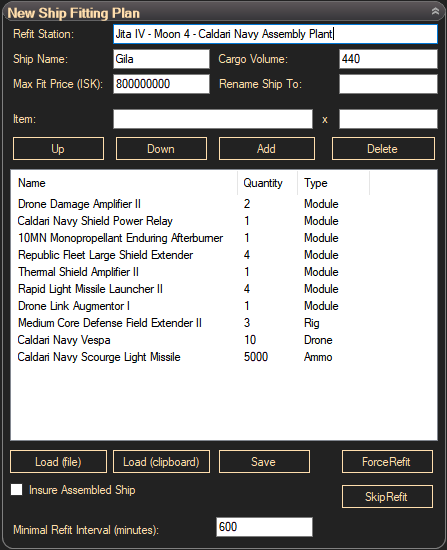
| Fitting Plan |
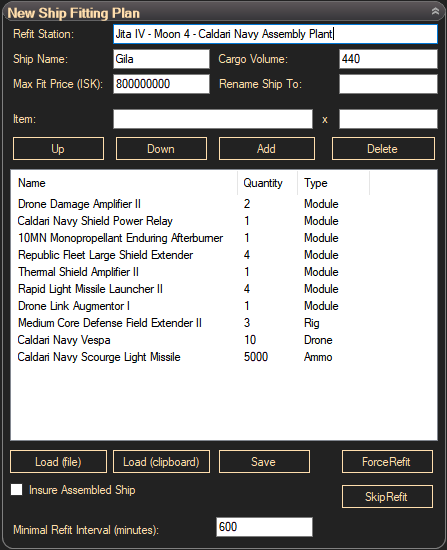
While making missions you may get killed and podded. Bot is programmed to returm to refit station, jump to new ship and continue work. This expanded panel allows you to define fit of you ship.
1) Define 'Refit Station'. It is OK to use any station here. Jita is recommended choice as you will have no problems to purchase missing modues, ammo and filaments. Use station with manufacturing facility if you want to enable manufacturing and trade addon. Transfer clone to refit station. To do this dock to refit station, in local chat type station name, select it and open menu->autolink->station. Find your station to create link. Open menu again and click 'Set Home Station'.
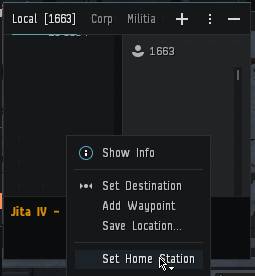
2) 'Ship Name' used to define a ship you want to use for botting.
3) Bot detects that you are using proper ship by its 'Cargo Volume'. Make sure you correctly define this value as bot will not work properly if you make a mistake.
4) If some of modules, rigs, ammo or ship are missing, bot may purchase them from market. Define maximal price of a fit you can allow in 'Max Fit Price (ISK):' field. Purchasing fit from market is fail safe feature. You will get best price if you purchase modules manually and drop to station hangar in required quantity.
5) After ship refit bot may change default name of a ship. Define new name in 'Rename Ship To' field.
6) Add new modules, rigs and ammunition as shown in example table. Use 'Add' and 'Delete' buttons to edit a list and 'Up' and 'Down' buttons to sort modules. Sorting modules is important as they will occupy different module slots (med-1, med-2 etc) depending on the appearence in the list. If you need nanite repair paste to heal damaged modules also add it to fitting plan. If you use boosters as them to refit plan. No need to add implants here. If you use two ammo types you can add both to the table. Bot will show you which ammo is first and which is second.
7) You can also import your fit from file or from in-game fitting window if you saved your fit to clipboard. Use 'Load (file)' and 'Load (clipboard)' buttons.
To copy your fit from fitting window use
this option
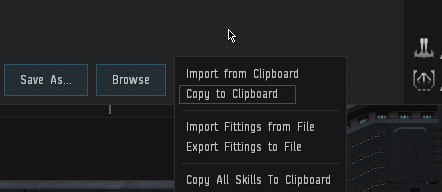
Dont need to fit filaments, they are loaded separately. Empty cargohold. Fit rigs, modules, drop ammo, boosters and nanite paste to cargohold. To paste fit to fitting table use this:
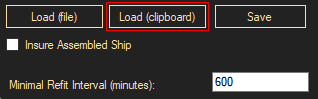
8) Save button used to save fit to export file for future use with Load (file) button. This file saved as xml and not intended to use in-game
9) Any time you want to check your fit, click force refit button. Bot will refit your ship once again. Remove installed rigs from ship if you want to change them. Bot will not destroy already installed rigs during refit procedure.
10) The Skip Refit button is used to skip the next refit procedure. This button does not completely disable refit. In case of any error fit will be checked again and as soon as bot does not know what is fitted at any moment to the ship, it will purchase one set of a fit. To disable fit purchase drop one set of a fit to refit station and set max fit price low
11) To enable insurance of a ship click 'Insure Assembled Ship'. Bot will insure ship if it was assembled before.
12) Minimal refit interval may be used to allow bot to refit more frequently if you know that your fit does not allow to complete all respawns but still profitable to do frequent refits and continue